You are new to sample libraries and Kontakt by Native Instruments? Let me give you a rough and quick overview of the amazing sample player by Native Instruments and how you can use it for your music production.
Kontakt or Kontakt Player?
One would think they are the same, but there is a small but important difference. Kontakt Player is free to use, but limited to sample libraries that are developed by or with Native Instruments. Kontakt is basically the same player, but with more possibilities, including being able to play third party sample libraries, which most good libraries are. So head over and download the free Kontakt Player for starting out, but once you want to really use it for music production you should consider buing the full version.
Overview
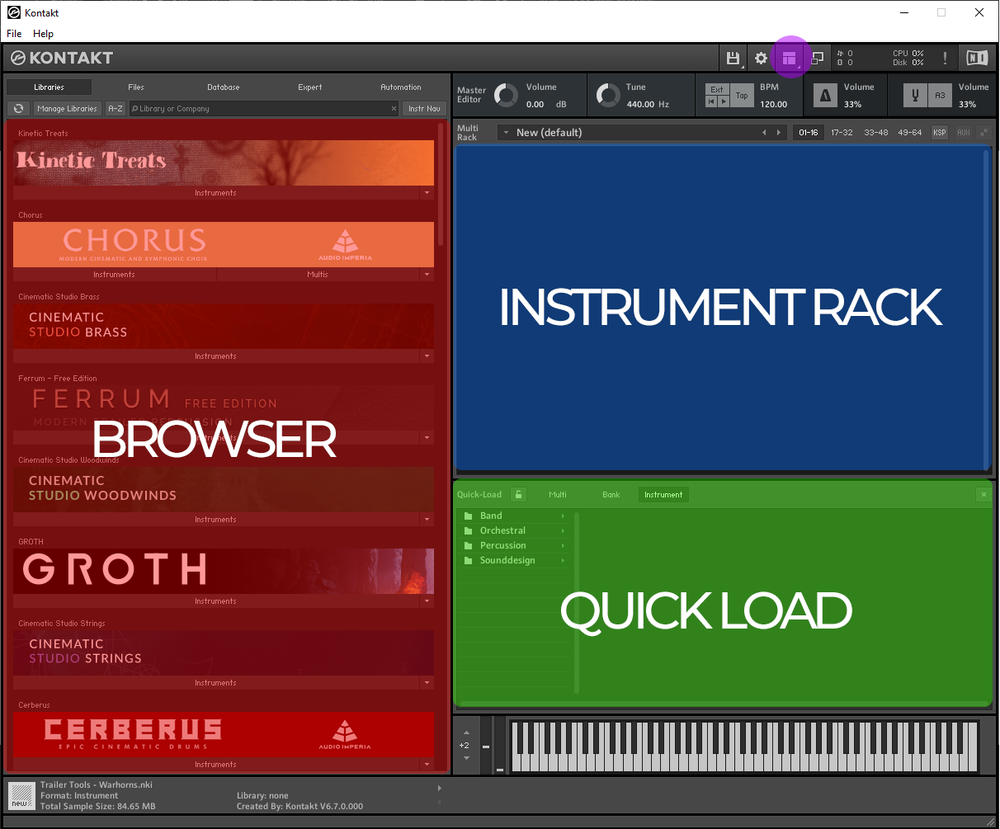
After installing and opening up Kontakt it should look something like this, just without my sample libraries I have already installed. You can divide Kontakt into three main regions:
Browser:
Here, all libraries that are installed through Native Access or licensed through Native Instruments are added. These should automatically be added once installed. If not, hit "Manage Libraries" and add them manually.
Instrument Rack:
You drag and drop all instruments to this field, to play them. Please note that if you add more than one, you will need to possibly change the Midi and Output channel to 1, in order to play them simultaneously. Stick to one instrument at the time for now.
Quick Load:
Open up the quick load window by right-clicking on the instrument rack, or clicking on the view button (marked in purple). Here, you can add all third party instruments that are not developed through Native Instruments. Actually, I prefer using this, as I can put everything into custom folders.
Panic Button
It rarely happens, but sometimes samples get stuck or something plays back very weird. In this case, hit the exclamation mark at the top right of the Kontakt window and all playbacks should be stopped.
Master Panel

Open the Master Panel through the window button (marked in purple).
If unsure, just don't touch it for now, but it is sometimes quite handy to manually change the tempo of loops. You can also sync the tempo to your DAW by hitting the "Ext" button.
This should give you a quick starting point for using Kontakt. There are many in depth video tutorials on YouTube if you have anything specific you need to know. I will be going more into depth in future blog posts, though.
Happy composing!


Comments ()